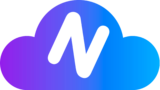Accessing Your Virtual Workspace #
When users reserve a Virtual Workspace, they receive the necessary access credentials. These credentials, including a user account created specifically for them, are sent directly to the email address provided during the subscription process, as described in the Checking Available Credits section.
In addition, users will have the opportunity to access the console of their Virtual Workspace for the first time. This initial access allows users to freely configure the password for their Windows operating system, which they will use for all subsequent access.

Connecting to Sessions #
To connect to their sessions, users receive the required information for Windows Remote Desktop Protocol (RDP) access. This includes IP addresses and Windows user credentials. If users need to connect via other remote desktop services, our support team is readily available to assist. While the following list is not exhaustive, it highlights some of the most commonly used services by our clients:
- Parsec (recommended for optimal performance with our machines)
- RustDesk
- Chrome Remote Desktop
- AnyDesk
- TeamViewer
- RealVNC
- SupRemo
- Iperius Remote
- Zoho Assist
- Apple Remote Desktop
- Windows Remote Desktop (RDP)
Each of these services may have specific requirements for access, and our support team is prepared to provide any necessary assistance.
How to Use Popular Services to Remotely Access Our Virtual Workspaces #
Windows RDP #
Windows Remote Desktop Protocol (RDP) allows you to connect remotely from any Windows device. We will provide you with the IP address of the machine, and you can log in using the Windows USER and password that you have configured for the remote session.
To configure Windows Remote Desktop Protocol (RDP) on the client side:
- Open the Remote Desktop Connection application on your Windows device. You can find the RDP application on your Windows computer by searching for it from the taskbar next to the Windows START button. You can search for it by typing ‘RDP’ and configure the application as indicated. You can also do this on a Mac by downloading and installing the Microsoft RDP application from the Mac App Store.
- Enter the IP address of the machine you want to connect to.
- Click ‘Connect’.
- When prompted, enter the Windows USER and password that you have configured for the remote session.
Parsec #
Parsec requires that you request our support team to install the Parsec application on the Virtual Workspace in advance. You can handle the entire installation and configuration of Parsec if you request access to the Virtual Workspaces via RDP first. Here, you can configure the application with your user and credentials. Alternatively, you can request us to install the application and share the Parsec access data with you so that you can log in from your local machine.
To configure Parsec on the client side:
- Download and install the PARSEC APPLICATION HERE on your local machine.
- If you want to handle the entire installation and configuration of Parsec, request access to the Virtual Workspaces via RDP first. Here, you can configure the application with your user and credentials.
- Alternatively, you can request us to install the application and share the Parsec access data with you so that you can log in from your local machine.
Chrome Remote Desktop #
Chrome Remote Desktop also requires that you first enter via RDP and configure the application or request support to help you access the application. Like Parsec, you can handle the entire setup process if you request access to the Virtual Workspaces via RDP first.
To configure Chrome Remote Desktop on the client side:
- Visit the CHROME REMOTE DESKTOP WEBPAGE HERE, install the App, and log in with your Google account.
- Click ‘Access’ to select which computer you want to connect to.
- Enter the PIN required to access another computer.
- Select the arrow to connect.
RustDesk #
RustDesk is a lightweight remote desktop application that our clients use for its simplicity and ease of use. Similar to Parsec and Chrome Remote Desktop, you can either configure RustDesk yourself via an RDP session or request our support team to set it up for you.
To configure RustDesk on the client side:
- DOWNLOAD THE RUSTDESK CLIENT APPLICATION HERE from the official website and install it on your local machine.
- Open the RustDesk application and click the settings button next to your connection ID.
- Select ‘ID/Relay Server’ from the list of options and enter the host or IP address in the ‘ID Server’ input box.
- If you are a Pro user, retrieve the Key from the web console
- If you are a Pro user and your API Server does not run on the default port, specify the API Server explicitly.
Disconnecting from Sessions #
Users can easily disconnect from our service, and the method will depend on their chosen remote connection approach. Additionally, users who subscribe on a monthly basis can request that their Virtual Workspace sessions be stopped. It’s important to note that the normal usage hours for monthly or day pass subscriptions are communicated to users during the subscription process.
Requesting Support for Session Start or Stop #
Our support team is available to assist users with starting or stopping their sessions whenever needed. For prompt assistance, users can reach out by emailing support@nubespecs.com or sending a message to our WhatsApp number: +1(507)6085490.
Managing Virtual Workspaces #
In addition to the features mentioned earlier, users have the flexibility to perform other actions within their Virtual Workspaces. These include:
- Pausing Workspaces: Users can pause their Virtual Workspaces when not in use, allowing them to conserve resources and costs.
- Scaling and Adjusting Specifications: Users have the ability to scale up or down based on their computing needs. Whether they require more processing power or want to reduce their specifications, our system accommodates these adjustments seamlessly.
For further details, users can refer to other sections in our documentation.