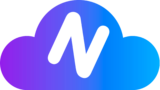Our Virtual Workspaces can be accessed remotely by our clients, as detailed in the “Connecting and Disconnecting Sessions” section of our documentation. Depending on the remote connection alternative chosen by the user, files can be transferred from their own device to the remote workstation in multiple ways.
File Transfer Methods #
Parsec (Recommended for Optimal Performance with Our Machines) #
Parsec is a high-performance remote desktop application. However, it does not natively support file transfer. Users can use other methods such as email or cloud storage services to transfer files when using Parsec.
Windows Remote Desktop (RDP) #
Windows Remote Desktop allows users to transfer files between the local and remote machine. Users can simply copy the file on the local machine and paste it on the remote machine.
RustDesk #
RustDesk supports file transfer during a remote session. Users can select the file on the local machine, switch to the remote page, and paste the file. It also supports drag-and-drop file transfer.
Chrome Remote Desktop #
Chrome Remote Desktop does not directly support file transfer. However, users can use Google Drive to upload files from the local machine and download them on the remote machine.
AnyDesk #
AnyDesk provides a simple and secure way to transfer files. Users can either use the dedicated File Manager or the clipboard sync feature to transfer files.
TeamViewer #
TeamViewer offers a variety of options to transfer files between the local and remote endpoints. This can be done via a “File Manager” session or via “File Transfer” within a remote control session.
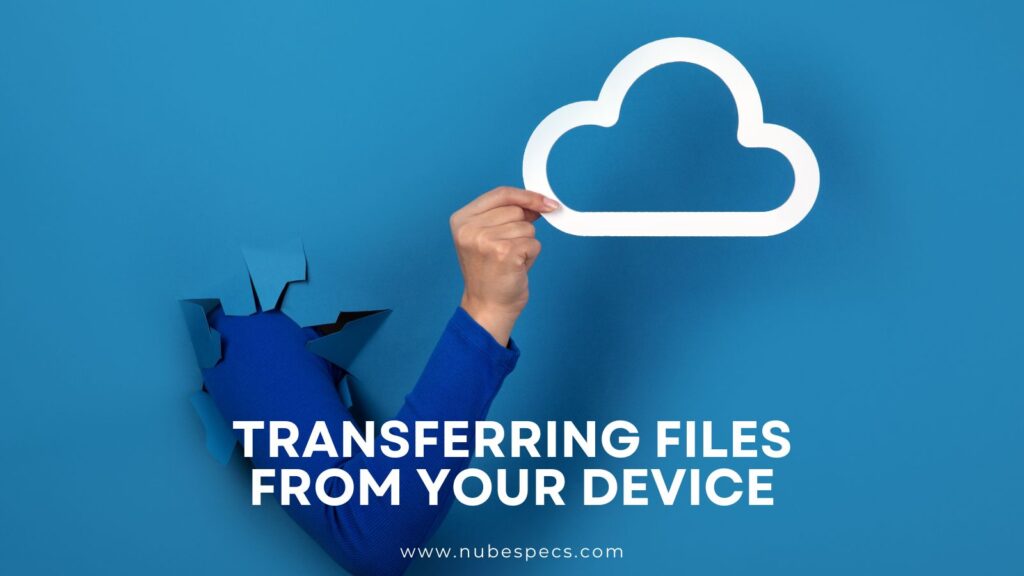
Using Cloud Storage for File Transfer #
If direct file transfer is not possible or convenient with your chosen remote desktop application, cloud storage services offer a flexible and efficient alternative.
With cloud storage, you can upload files from our Virtual Workspaces and then access them from any of your devices. This method is not dependent on the remote desktop application and can be used with any device that has internet access.
Our high-speed internet connection makes this process even easier and faster. You can quickly upload large files to the cloud from our Virtual Workspaces and then download them on your local device whenever you need them.
There are many cloud storage services available, such as Google Drive, Dropbox, and OneDrive. These services typically offer a certain amount of storage space for free, with the option to purchase more if needed.
Remember, just like with direct file transfers, you are responsible for ensuring the safety and compliance of the files you transfer using cloud storage.
Security Considerations and Support #
Users are solely responsible for ensuring that the files they upload from their remote devices are safe and fully comply with the Terms of Use agreement they enter into with us before gaining access to the Virtual Workspaces.
Our support team is fully available to help resolve any issues or provide assistance in securely transferring files from your local device to our Virtual Workspaces. If you need help, you can write to our Support team at support@nubespecs.com or send a WhatsApp message to +1(507)6085490.