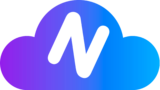At Nubespecs, we empower users to seamlessly control their Virtual Workspaces using their own keyboards and mice. Whether you’re a gamer, a professional, or simply need to access your workspace remotely, our services allow you to harness the power of your preferred input devices. Here’s how you can make the most of this feature:
Compatibility with Remote Desktop Services #
Our Virtual Workspaces integrate seamlessly with popular remote desktop services. You can use your personal keyboard and mouse just as you would on your local machine. Whether you’re connecting via RDP (Remote Desktop Protocol), VNC (Virtual Network Computing), or any other compatible protocol, your input devices will work flawlessly.
Configuring Sensitivity and Options #
Windows OS Settings #
- Sensitivity: Adjust the sensitivity of your mouse to match your preferences. Navigate to the Windows Control Panel > Mouse Settings to fine-tune the sensitivity.
- Keyboard Options: Modify keyboard settings such as key repeat rate, language layout, and special function keys. Access these settings through the Control Panel > Keyboard.
Remember that these adjustments apply to your Virtual Workspace, ensuring a personalized experience similar to using your local machine.
Mobile Devices and Tablets #
Access your Virtual Workspace on the go! Install remote desktop apps on your mobile devices or tablets, and connect to your workspace effortlessly. Whether you’re catching up on work during your commute or managing tasks from a coffee shop, your familiar keyboard and mouse will be at your fingertips.
TV Compatibility #
Surprisingly, you can even control your Virtual Workspace from a compatible smart TV. Imagine sitting back on your couch, navigating your workspace using your TV remote. It’s like having a mini office right in your living room!
Troubleshooting Keyboard and Mouse Issues #
If you encounter any difficulties configuring your mouse and keyboard within the Virtual Workspace or while using compatible remote applications, don’t worry. Our support team is here to assist you. Reach out to us via email at support@nubespecs.com or send us a message on WhatsApp at +1(507)6085490. We’ll promptly address your concerns and ensure a smooth experience.